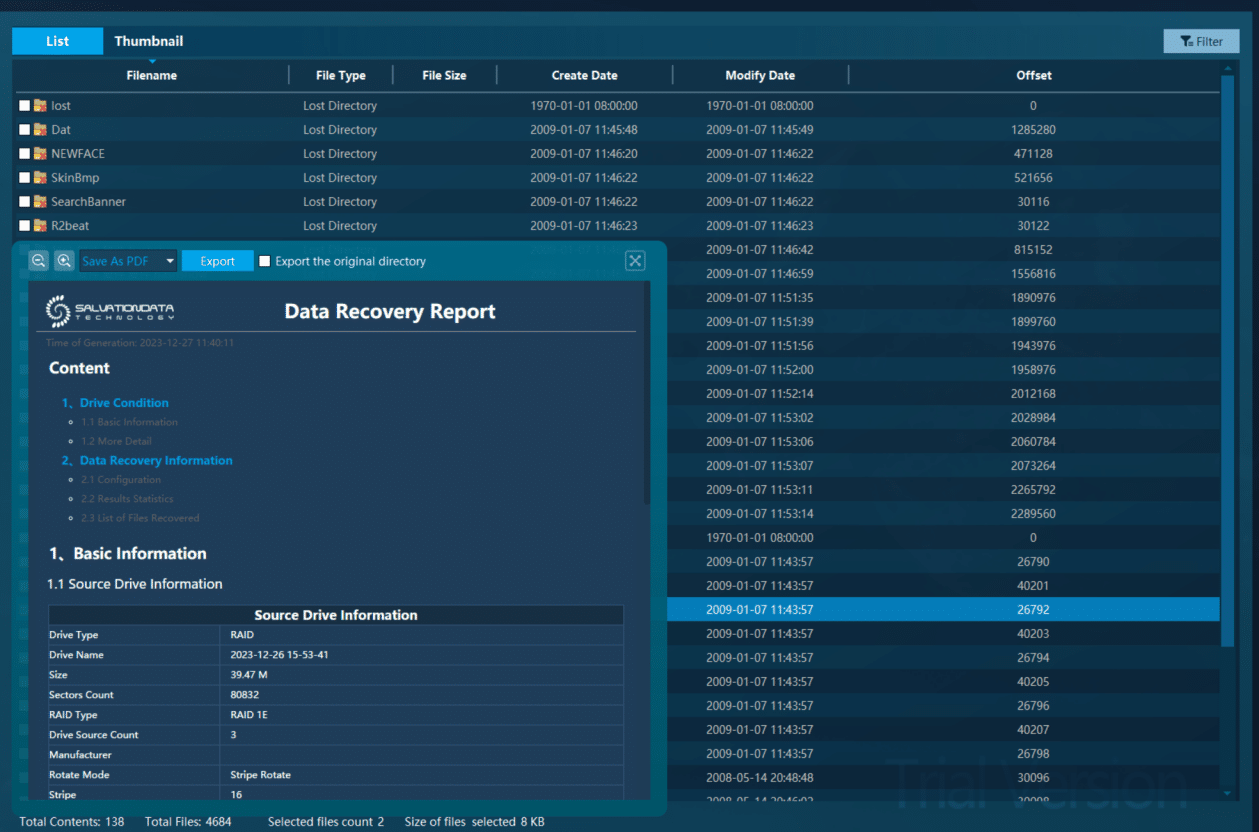A Complete Guide for RAID1 Array Data Recovery
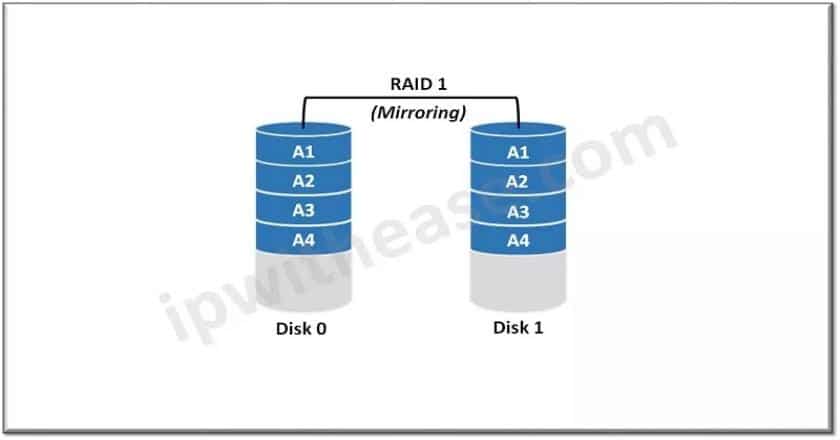
Overview
In the past, people often use one or two hard disk to storage media file from the DVR. But now, more and more scenes have the camera to record the video files, meanwhile, these cameras can also help police to trace the criminal suspects or check some details that showed in some cases. So there should exist more than three hard disks, combining multiple disks into a unit for increased speed, performance or security, RAID systems frequently store large volumes of critically important data. The use of many disks makes RAID data recovery a fine art. The three most common RAID configurations we see in the data recovery lab are RAID 0, RAID 1 and RAID 5, and each offer unique benefits. Let’s compromise among raid 1 vs raid 0, raid1 vs raid5, and raid 0 vs raid1 vs raid 5.
3 Common RAID types and Their Features
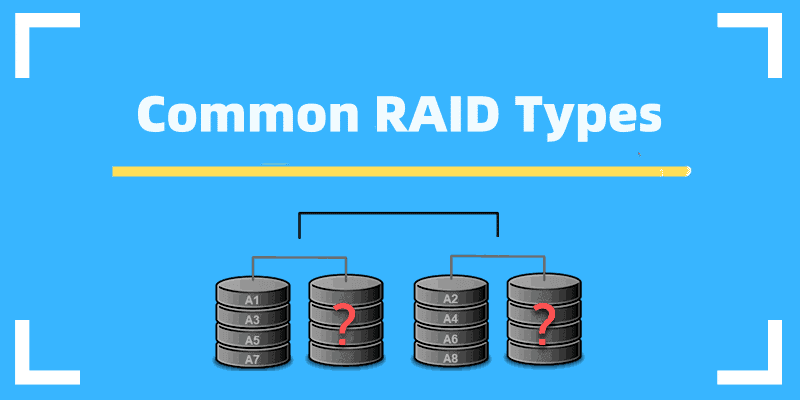
RAID 0 works by combining two or more hard drives into a storage unit with a huge capacity – but at a cost. When you write files to a RAID system with 0 configuration, the data is split across the drives. While multiple read/write heads working in tandem, the system can read and write data faster than a regular hard drive.
Advantages: RAID 0 can offer great performance, both in read and write operations. There is no overhead caused by parity controls. All storage capacity is used in RAID 0, and there is no overhead. What’s more, the technology is easy to implement.
Disadvantages: One of the disadvantages of RAID 0 is not fault-tolerant. If one drive fails, all data in the RAID 0 array are lost. It should not be used for mission-critical systems. Based on these information, RAID 0 is ideal for non-critical data storage that must read/write at high speeds, such as image retouching or video editing stations.
2. RAID 1
What is RAID 1? Also known as “disk mirroring”,it replicates data across all disks in the array, providing users with high levels of performance. Since all disks operate at a slower speed, data can be read extremely quickly.Data is stored twice by writing it to both the data drive and the mirror drive.If a drive fails, the controller will use a data drive or a mirrored drive for data recovery, and a RAID 1 array requires at least 2 drives.
Advantages: RAID 1 provides excellent read speeds and write speeds comparable to a single drive. If one drive fails and the data does not have to be rebuilt, simply copy it to a replacement drive to avoid data loss. In other words, RAID 1 is a very simple technology.
Disadvantages: Firstly, the main disadvantage is that the effective storage capacity is only half of the total drive capacity because all data get written twice. Secondly, software RAID 1 solutions do not always allow a failed drive, so it means the failed drive can only be replaced after powering down the computer it is attached to.
3. RAID 5
RAID 5 can essentially offer the best of all the worlds, with the highly speed, capacity and data protection. RAID 5 is the most common secure RAID level. It requires at least 3 drives but can work with up to 16. The parity data are not written to a fixed drive, they are spread across all drives, as the drawing below shows. Using the parity data, the computer can recalculate the data of one of the other data blocks, should those data can’t be usable. So this means a RAID 5 array can withstand a single drive failure without losing data or access to data. RAID 5 can be achieved in software with a hardware controller.
Advantages: RAID 5 can read data transactions very fast. Moreover, if a drive fails, you still have access to all data, even while the failed drive is being replaced and the storage controller can rebuild the data on the new drive.
Disadvantages: Drive failures have some influence on throughput. Meanwhile, RAID 5 is a complex technology, so if the disk fails and it is replaced, restoring the data, and there exist other factors like load on the array, the speed of the controller.
Case Study
Let’s take an example of RAID1 and delve into how to recover data from RAID1 by using DRS Data Recovery System from SalvationDATA.
- Tool: DRS (Data Recovery System)
- Inspection material: image.dd files
Step 1.Open the DRS Data Recovery System
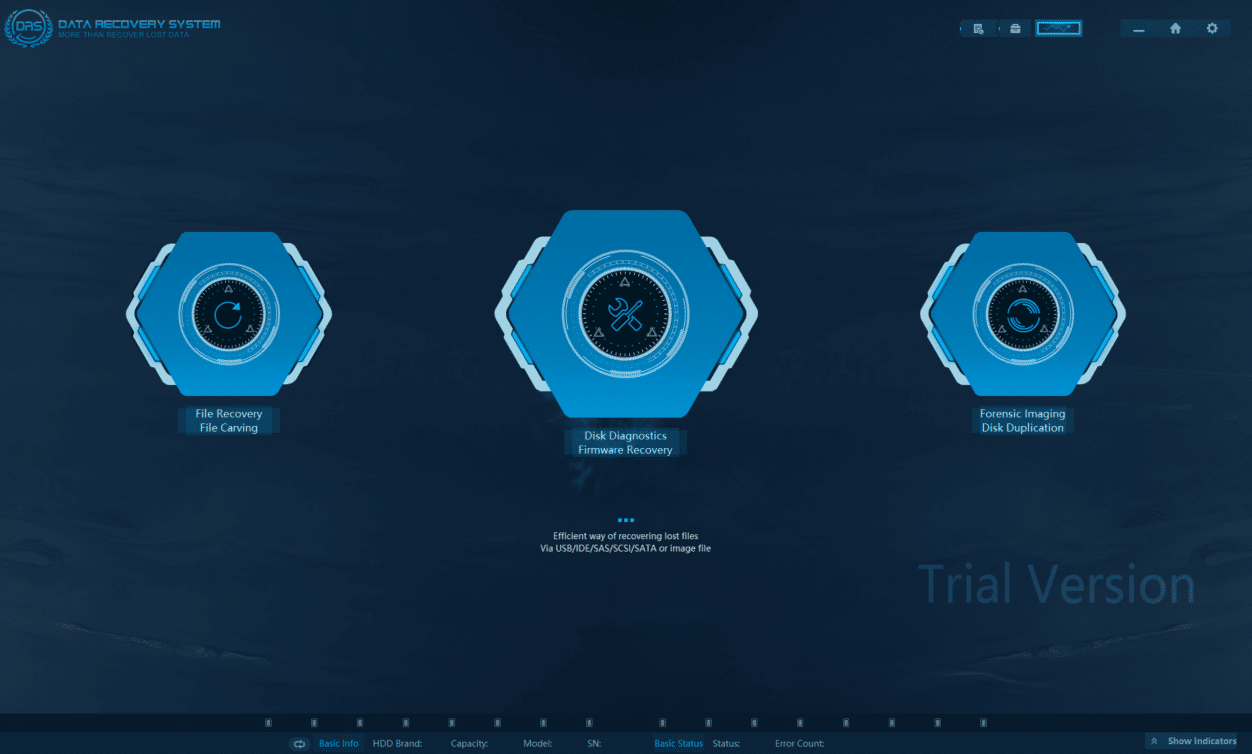
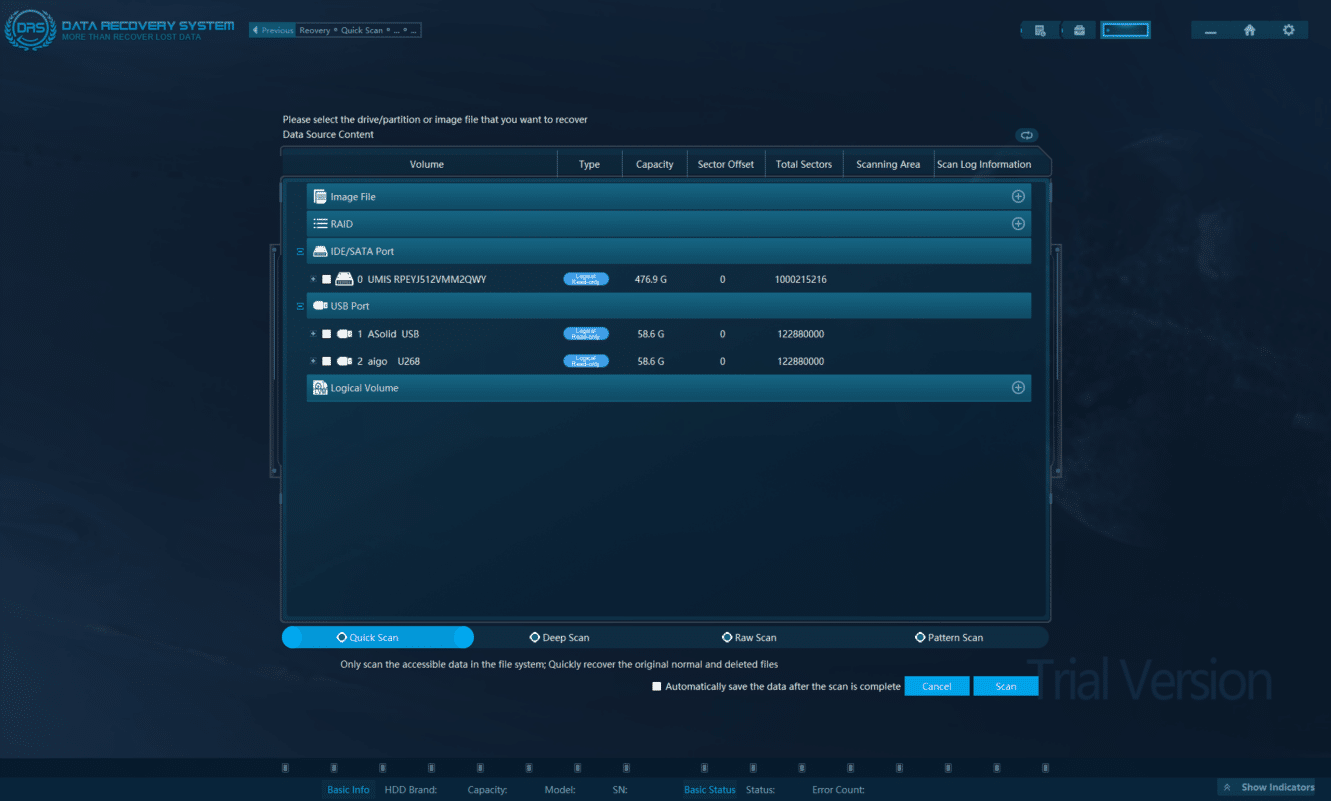

Step 4. Select the scan module to recover the data from RAID 1
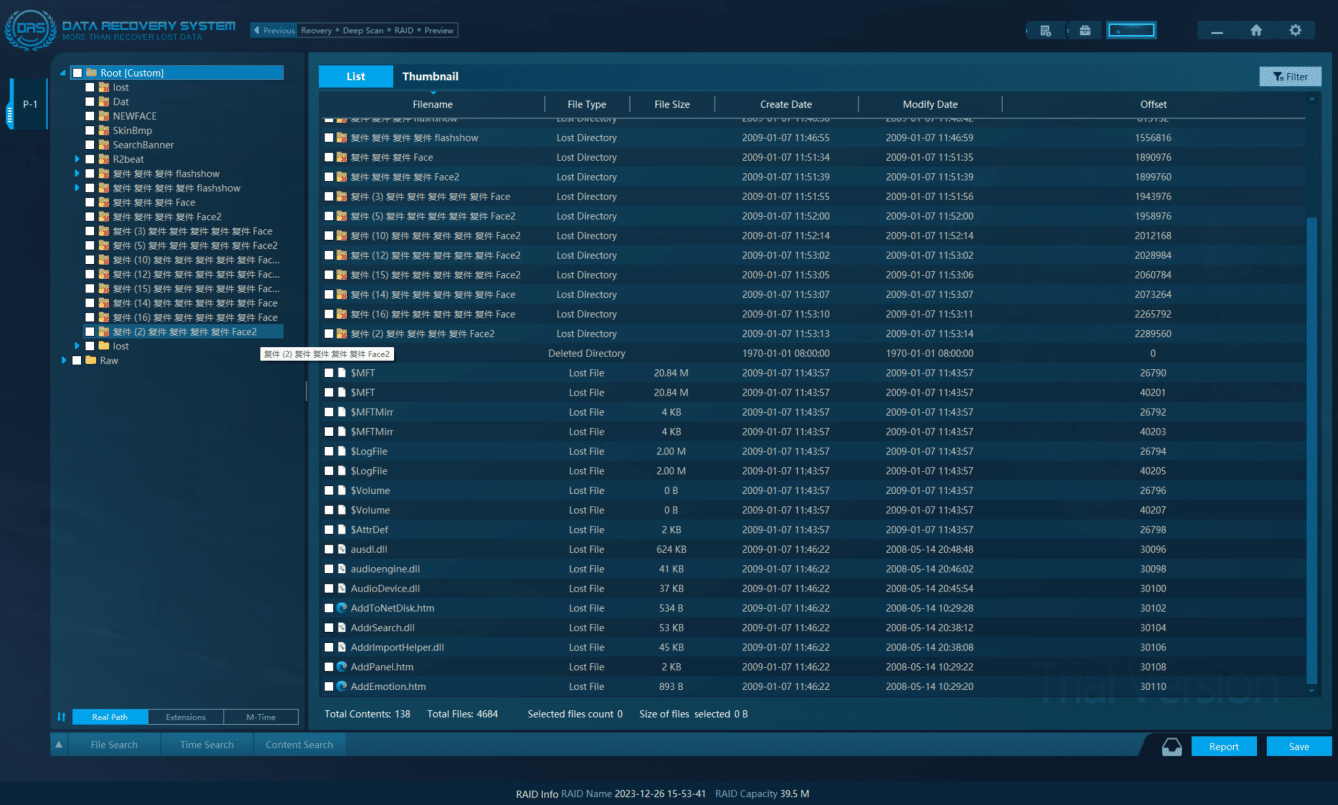
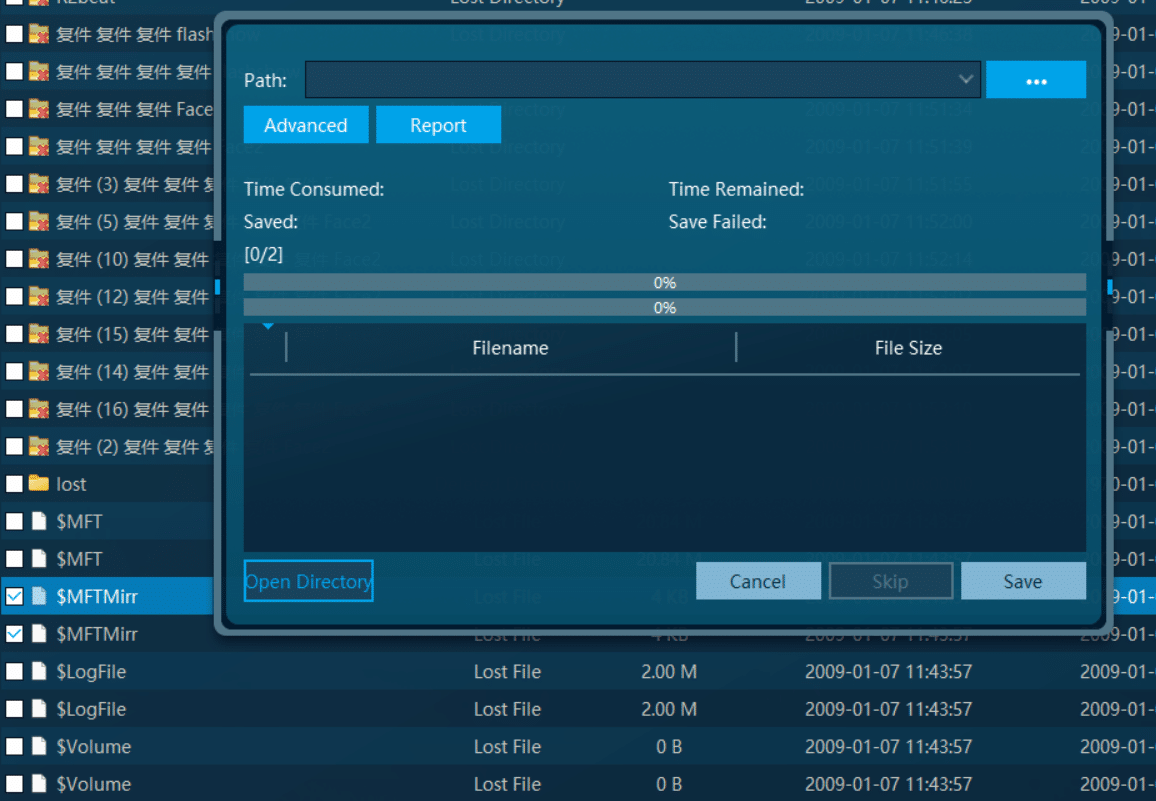
Cautions
- Need to check the type of the RAID
- Need to select the correct information about the parity and manufacturer, and click the auto selection if don’t know the information
- Choose the partition about the RAID file
- Try to use the deep scan mode if quick scan can’t extract the most of the data from the RAID files.